Last week a beta version of the Mobile Youtube application (J2ME) has been released. I successfully tested the app on the SE K800i and on the SE W850i which is currently not yet on the list of the officially supported devices. You can download the version for Sony Ericsson phones directly from here. Please also make sure that you have configured the streaming preferences correctly on the phone, as the normal Java internet profile will NOT be used to stream the videos.
Greetings makubeMonday, January 28, 2008
Saturday, January 19, 2008
Run Opera Mini on PC - Now larger and cooler!
Before you read on, the newest version of "OperaMiniLargeDevice" can be found here and here.
This post only refers to the old version 0.5.
This post only refers to the old version 0.5.
I recently updated the solution to use the Opera Mini browser on the PC to version 0.5, introduced in the previous post. Opera Mini is a mobile browser that was originally based on Java ME (J2ME). It is now also available for the iPhone, Blackberry, Windows Mobile and numerous other mobile platforms. It offers a fast browsing experience due to advanced content compression techniques. Thanks to the nice enhancement of my "OperaMiniLargeDevice" in this post at darmawanku.wordpress.com for another application, I got some ideas to improve the original solution.
So the new version 0.5 offers these changes and improvements:
- Screensize enlarged to 1200 x 705 from 1024x705
- Mouse can be used to control Opera Mini and to click on links
- Escape-key does not accidentially close the emulator anymore
Version 0.5 can be downloaded from here. Please follow the installation instructions in the previous post.
The older versions 0.2 and 0.1 are still available from here and here.
Yesterday I made some tests on how much traffic you can save using this solution. For instance the big german news site www.spiegel.de took around 850 kb to completely load on the Firefox browser. On the "OperaMiniLargeDevice" only 103 kb were needed. On a Nokia 6230 only 51 kb of traffic were consumed. Here is one picture of these tests using version 0.5 of the "OperaMiniLargeDevice":
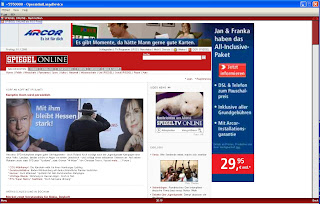
As you can see, you can really save traffic with the "OperaMiniLargeDevice" and with a dialup connection or slow GPRS connection the page load time is vastly improved, also because the Opera Mini proxy has been enhanced recently.
Greetings
makube
Thursday, January 3, 2008
Opera Mini as a PC Browser (big screen)
Hi,
a new version of OperaMiniLargeDevice (OMLD) for the new Java Platform Micro Edition Software Development Kit 3.0, which is compatible with the new Opera Mini 5, has been published here. OMLD for the older Sun WTK, which is the topic of this post, will stay online, as it is also compatible with Linux and many users have installed this solution already.
Now the original post:
Today I have worked on a solution to make the famous mobile browser Opera Mini run in a big window on the PC. The reason for this is the fast browsing experience on mobile devices with this application and the small amount of traffic it generates during browsing sessions, because the Opera Mini proxy reduces page sizes. It is now also available for the iPhone, Blackberry, Windows Mobile and numerous other mobile platforms. So also PC users could benefit from using this browser, especially from version 4 that introduces fullscreen support.
Because Opera Mini is a Java ME application, an emulator is necessary. Therefore, I used the Sun Java Wireless Toolkit with the included MIDP emulator. Then I adapted the preinstalled "QwertyDevice" and made a new emulator device template, the "OperaMiniLargeDevice" (OMLD), with the usable screen size of 1200x705 pixels. I omitted the usual control buttons of the standard emulators to have more space for the browser.
Here are two pictures of what the result looks like.
a new version of OperaMiniLargeDevice (OMLD) for the new Java Platform Micro Edition Software Development Kit 3.0, which is compatible with the new Opera Mini 5, has been published here. OMLD for the older Sun WTK, which is the topic of this post, will stay online, as it is also compatible with Linux and many users have installed this solution already.
Now the original post:
Today I have worked on a solution to make the famous mobile browser Opera Mini run in a big window on the PC. The reason for this is the fast browsing experience on mobile devices with this application and the small amount of traffic it generates during browsing sessions, because the Opera Mini proxy reduces page sizes. It is now also available for the iPhone, Blackberry, Windows Mobile and numerous other mobile platforms. So also PC users could benefit from using this browser, especially from version 4 that introduces fullscreen support.
Because Opera Mini is a Java ME application, an emulator is necessary. Therefore, I used the Sun Java Wireless Toolkit with the included MIDP emulator. Then I adapted the preinstalled "QwertyDevice" and made a new emulator device template, the "OperaMiniLargeDevice" (OMLD), with the usable screen size of 1200x705 pixels. I omitted the usual control buttons of the standard emulators to have more space for the browser.
Here are two pictures of what the result looks like.
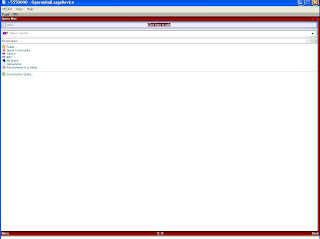
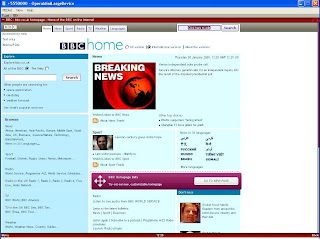
OperaMiniLargeDevice is now available in 4 variants for different screen resolutions. So if you want to test the solution yourself you should follow the next steps:
Requirements:
- Get the Java SE Development Kit (JDK) from here.
- Get the Sun Java Wireless Toolkit 2.5.2 for CLDC from here.
- Get the "OperaMiniLargeDevice" for Sun Java Wireless Toolkit from here.
- Get Opera Mini Browser 4.2 from here. Be sure to download both the JAD and the JAR to the same directory. The generic advanced version is recommended.
- Internet access on the PC
- Install the JDK.
- Install the Wireless Toolkit.
- Unzip your downloaded version of "OperaMiniLargeDevice" (simply extract it, a directory will be created automatically). Copy this directory to Path-to-WTk\wtklib\devices\ . The complete path to OMLD on my machine looks as follows: "C:\WTK2.5.2\wtklib\devices\OperaMiniLargeDevice1024x705".
- Then choose "OperaMiniLargeDevice" as the default device, e.g. via "Start->All Programs->Sun WTK->Default Device Selection".
- Then use "Start->All Programs->Sun WTK->Run MIDP Application" to start Opera Mini via its JAD file.
- The start screen should appear and you should now be able to launch Opera Mini by pressing F2.
Remark:
It might be that you receive the following error on starting Opera Mini:
OTA server emulation started ...
HTTPS server emulation started ...
Error: Reason = 36
The most obvious reason for this error is that the "MIDlet-Jar-URL" in the JAD does not point to the right JAR file. Try to open the JAD with a text editor, locate the property "MIDlet-Jar-URL" and make sure that ONLY the filename of the JAR is left in this entry, e.g. MIDlet-Jar-URL: opera-mini-4.2.13918-advanced-de.jar . You must not use a complete URL to the JAR in the web. And do not forget to put the JAD and the JAR in the same directory.
OTA server emulation started ...
HTTPS server emulation started ...
Error: Reason = 36
The most obvious reason for this error is that the "MIDlet-Jar-URL" in the JAD does not point to the right JAR file. Try to open the JAD with a text editor, locate the property "MIDlet-Jar-URL" and make sure that ONLY the filename of the JAR is left in this entry, e.g. MIDlet-Jar-URL: opera-mini-4.2.13918-advanced-de.jar . You must not use a complete URL to the JAR in the web. And do not forget to put the JAD and the JAR in the same directory.
Navigation:
You can set the link focus and scroll through a site with ARROW keys. The ENTER key selects an action, e.g. a text field. Texts can be entered with the normal keyboard keys. You can copy from and paste text into text fields by pressing STRG+c and STRG+v. The keys F1 and F2 control the menu actions of Opera Mini and the emulator, e.g. security questions for internet access. Since version 0.5 you can use your mouse to control Opera Mini and to click on links.
Hope you find this solution helpful. Any tips to improve this solution are welcome.
Greetings Makube
PS.:
Update to version 0.6 (see this post):
- Shortcuts in Opera Mini usable
- Speed dial in Opera Mini usable
- Special version for netbooks and UMPCs like the Asus EEE or the HTC Shift available
- Screensize enlarged to 1200 x 705 from 1024x705
- Mouse can be used to control Opera Mini and to click on links
- Escape-key does not accidentially close the emulator anymore
I updated "OperaMiniLargeDevice" to version 0.2 because the first version triggered annoying keyRepeatEvents on some websites, resulting in not being able to focus links. Therefore the property keyRepeatEvents is now set to false. Happy browsing!
Posted by
Makube
at
6:19 AM
224
comments
![]()
Labels: Browser, J2ME, Java ME, netbook, Opera Mini, PC, UMPC, Wireless Toolkit
Subscribe to:
Posts (Atom)