Hello,
I recently came across the Internet-to-Go Browser by O2 Germany. In fact, it's an adapted but up-to-date version of the Opera Mini browser that offers some special functions as the access to the O2 Communication Center to check and write e-mails without having to login with username and password. This only works with O2 sim cards. With other sim cards the installation will fail, as a special O2 proxy is used at Opera for internet connection.
This browser also runs on the previously introduced OperaMiniLargeDevice, in order to let it run on the PC in a big screen. But regard, you need to be connected via an O2 GPRS/EDGE/UMTS connection to install this midlet in the WTK emulator.
So you are eager to try this special OperaMini version yourself? No problem! You can get the special browser this way:
- Download the jad file at http://mini.opera.com/o2de/mini.jad
- Locate the String " MIDlet-Jar-URL: " and copy the next URL to your browser
- Then the download of the jar starts. Save it to the same directory as the jad.
- Now change the above mentioned URL in the jad to "mini.jar"
- Then you can start the midlet using the steps in the previous posts
Here are some screenshot of what the browser looks like in the WTK:
The intro:
The start page:
A web site in full screen:
Some additional remarks:
- The browser's interface is kept in the typical O2 blue style
- The start page can not be customized. It always points to the WAP Portal of O2 Germany
- The Communication Center works nicely
- Connection speed is a bit slower than in the normal Opera Mini
- Downloads aren't directly possible unlike in the normal Opera Mini
Have fun.
makube
Friday, August 22, 2008
O2 Germany's Internet-to-Go Browser on the PC
Sunday, May 18, 2008
Using Opera Mini 4.1 Features with OperaMiniLargeDevice 0.6
Hello,
the new Opera Mini version 4.1 offers two new great functions, first the option to download files and the possibility to search in a webpage. OperaMiniLargeDevice 0.6 (from here) also supports these functions.
To download files to the harddisk I recommend to set the security domain in the WTK to the maximum in order to get rid of the annoying security prompts (Do you allow file access? ...). This can be done in the security options of the WTK Preferences. To download a file click a download link. Then a windows will appear that gives you the option to save the file. Choose the folder in which the file should be stored. I normally choose root1/ . On my machine (Win XP) it points to "C:\Documents and Settings\user\j2mewtk\2.5.2\appdb\OperaMiniLargeDevice1200x705\
filesystem\root1" when I use the 1200x705 version of the OperaMiniLargeDevice. I also found that sometimes the download does not start properly. This could still be a bug in Opera Mini 4.1. But in general in works this way. Also remenber not to close the download window until the download process has finished!
The other option to search in a webpage can be accessed when you press F4, then F3, enter the search string and navigate through the highlighted matches via F1. F2 stops this navigation.
Greetings makube
Wednesday, May 14, 2008
Another Solution to Bring Opera Mini to the Big Screen
Sunday, February 17, 2008
Run Opera Mini on PC - Version 0.6 (also with UMPC and Netbook support)
To install the solution on your PC you should follow the steps described in this post.
Greetings makube
Monday, January 28, 2008
Youtube Mobile (J2ME) on Sony Ericsson W850i
Saturday, January 19, 2008
Run Opera Mini on PC - Now larger and cooler!
This post only refers to the old version 0.5.
I recently updated the solution to use the Opera Mini browser on the PC to version 0.5, introduced in the previous post. Opera Mini is a mobile browser that was originally based on Java ME (J2ME). It is now also available for the iPhone, Blackberry, Windows Mobile and numerous other mobile platforms. It offers a fast browsing experience due to advanced content compression techniques. Thanks to the nice enhancement of my "OperaMiniLargeDevice" in this post at darmawanku.wordpress.com for another application, I got some ideas to improve the original solution.
So the new version 0.5 offers these changes and improvements:
- Screensize enlarged to 1200 x 705 from 1024x705
- Mouse can be used to control Opera Mini and to click on links
- Escape-key does not accidentially close the emulator anymore
The older versions 0.2 and 0.1 are still available from here and here.
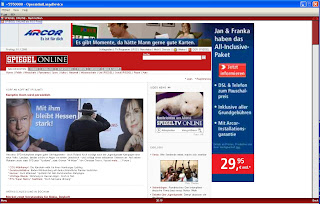
Greetings
makube
Thursday, January 3, 2008
Opera Mini as a PC Browser (big screen)
a new version of OperaMiniLargeDevice (OMLD) for the new Java Platform Micro Edition Software Development Kit 3.0, which is compatible with the new Opera Mini 5, has been published here. OMLD for the older Sun WTK, which is the topic of this post, will stay online, as it is also compatible with Linux and many users have installed this solution already.
Now the original post:
Today I have worked on a solution to make the famous mobile browser Opera Mini run in a big window on the PC. The reason for this is the fast browsing experience on mobile devices with this application and the small amount of traffic it generates during browsing sessions, because the Opera Mini proxy reduces page sizes. It is now also available for the iPhone, Blackberry, Windows Mobile and numerous other mobile platforms. So also PC users could benefit from using this browser, especially from version 4 that introduces fullscreen support.
Because Opera Mini is a Java ME application, an emulator is necessary. Therefore, I used the Sun Java Wireless Toolkit with the included MIDP emulator. Then I adapted the preinstalled "QwertyDevice" and made a new emulator device template, the "OperaMiniLargeDevice" (OMLD), with the usable screen size of 1200x705 pixels. I omitted the usual control buttons of the standard emulators to have more space for the browser.
Here are two pictures of what the result looks like.
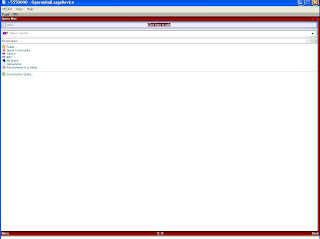
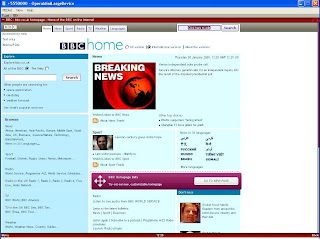
Requirements:
- Get the Java SE Development Kit (JDK) from here.
- Get the Sun Java Wireless Toolkit 2.5.2 for CLDC from here.
- Get the "OperaMiniLargeDevice" for Sun Java Wireless Toolkit from here.
- Get Opera Mini Browser 4.2 from here. Be sure to download both the JAD and the JAR to the same directory. The generic advanced version is recommended.
- Internet access on the PC
- Install the JDK.
- Install the Wireless Toolkit.
- Unzip your downloaded version of "OperaMiniLargeDevice" (simply extract it, a directory will be created automatically). Copy this directory to Path-to-WTk\wtklib\devices\ . The complete path to OMLD on my machine looks as follows: "C:\WTK2.5.2\wtklib\devices\OperaMiniLargeDevice1024x705".
- Then choose "OperaMiniLargeDevice" as the default device, e.g. via "Start->All Programs->Sun WTK->Default Device Selection".
- Then use "Start->All Programs->Sun WTK->Run MIDP Application" to start Opera Mini via its JAD file.
- The start screen should appear and you should now be able to launch Opera Mini by pressing F2.
Remark:
OTA server emulation started ...
HTTPS server emulation started ...
Error: Reason = 36
The most obvious reason for this error is that the "MIDlet-Jar-URL" in the JAD does not point to the right JAR file. Try to open the JAD with a text editor, locate the property "MIDlet-Jar-URL" and make sure that ONLY the filename of the JAR is left in this entry, e.g. MIDlet-Jar-URL: opera-mini-4.2.13918-advanced-de.jar . You must not use a complete URL to the JAR in the web. And do not forget to put the JAD and the JAR in the same directory.
Navigation:
Hope you find this solution helpful. Any tips to improve this solution are welcome.
Greetings Makube
PS.:
Update to version 0.6 (see this post):
- Shortcuts in Opera Mini usable
- Speed dial in Opera Mini usable
- Special version for netbooks and UMPCs like the Asus EEE or the HTC Shift available
- Screensize enlarged to 1200 x 705 from 1024x705
- Mouse can be used to control Opera Mini and to click on links
- Escape-key does not accidentially close the emulator anymore
I updated "OperaMiniLargeDevice" to version 0.2 because the first version triggered annoying keyRepeatEvents on some websites, resulting in not being able to focus links. Therefore the property keyRepeatEvents is now set to false. Happy browsing!
Posted by
Makube
at
6:19 AM
224
comments
![]()
Labels: Browser, J2ME, Java ME, netbook, Opera Mini, PC, UMPC, Wireless Toolkit