Last week the beta version of Opera Mini 5 has been released. Due to the drastic change in the user interface, OperaMiniLargeDevice (OMLD) for the Sun WTK 2.5.2 from this post does not work very well anymore. Therefore, I have now worked on a similar solution (new emulator device template) for the new Java Platform Micro Edition Software Development Kit 3.0 which is the successor of the WTK, offering you the same features of the previous OMLD. The main function is of course to let Opera Mini run in a big window on your desktop. Opera Mini is a mobile browser that was originally based on Java ME (J2ME). It is now also available for the iPhone, Blackberry, Windows Mobile and numerous other mobile platforms. It offers a fast browsing experience due to advanced content compression techniques.
In this first preliminary solution, OMLD for the Java ME Platform SDK 3.0 is now available in the screen resolutions of 1024x705 and 800x600 usable pixels.
To install the solution, follow the next steps:
To install the solution, follow the next steps:
Requirements:
- Get the Java SE Development Kit (JDK) from here.
- Get the Java ME Platform SDK 3.0 for Windows from here.
- Get the "OperaMiniLargeDevice" for Java ME Platform SDK 3.0 from here.
- Get Opera Mini 5 beta browser for Java-enabled phones from here. Be sure to download both the JAD and the JAR to the same directory.
- Internet access on your machine
- Install the JDK.
- Install the Java ME Platform SDK 3.0 for Windows.
- Unzip your downloaded version of "OperaMiniLargeDevice" (simply extract it, a directory named "DefaultFxTouchPhone" will be created automatically). Open the directory Path-to-Java_ME_platform_SDK_3.0\toolkit-lib\devices . Then rename the directory "DefaultFxTouchPhone" in there to something else. Afterwards copy the newly extracted directory "DefaultFxTouchPhone" in there. The complete path to OMLD on my machine looks as follows: "C:\Java_ME_platform_SDK_3.0\toolkit-lib\devices\DefaultFxTouchPhone".
- Next, we are going to install Opera Mini 5 in this new emulator. This is only needed once! We are doing this by opening the command prompt and entering the following: Path-to-Java_ME_platform_SDK_3.0\bin\emulator.exe -Xdevice:DefaultFxTouchPhone1 -Xjam:install=Path-to-OMDirectory\opera-mini-5.0.15650-advanced-en.jad . On my machine the command was: "C:\Java_ME_platform_SDK_3.0\bin\emulator.exe -Xdevice:DefaultFxTouchPhone1 -Xjam:install=C:\midlets\opera-mini-5.0.15650-advanced-en.jad" . Then you will see some output like: "Installing suite from: http://127.0.0.1:2124/opera-mini-5.0.15650-advanced-en.jad The suite was succesfully installed, ID: 2" . This ID is important, as we need it to start Opera Mini in the next step. After the installation you already see the big emulator screen as shown in the next picture.
 You could start Opera Mini now. But you could close the window as well and start Opera Mini later. This is what we will do in the next step.
You could start Opera Mini now. But you could close the window as well and start Opera Mini later. This is what we will do in the next step.
- Starting Opera Mini is easy as well. Open the command prompt and enter the following: Path-to-Java_ME_platform_SDK_3.0\bin\emulator.exe -Xdevice:DefaultFxTouchPhone1 -Xjam:run=ID -Xdomain:maximum . On my machine the command was: "C:\Java_ME_platform_SDK_3.0\bin\emulator.exe -Xdevice:DefaultFxTouchPhone1 -Xjam:run=2 -Xdomain:maximum" . Then the emulator window comes up and you can start Opera Mini by clicking on the respective entry. If you start Opera Mini this way, your preferences and bookmarks inside Opera Mini will be preserved, as the Midlet's ID (here 2) is reused again.
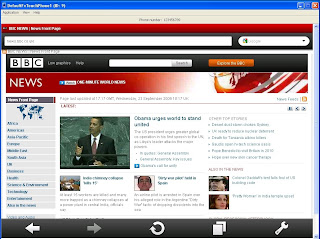
Remark:
The Emulator itself has an ID, shown on its window title. Usually it is 9. With this ID you can find the working directory / filesystem of this emulator, where also Opera Mini will store its settings and pages. On my machine it can be found here: "C:\Documents and Settings\user\javame-sdk\3.0\work\9\appdb\filesystem\root1\".
Navigation:
You can control Opera Mini 5 almost completely with your mouse. If you don't like the normally activated inline editing feature you can deactivate it inside Opera Mini's advanced settings.
Hope you find this solution helpful. Any tips to improve this solution are welcome.
Greetings Makube

